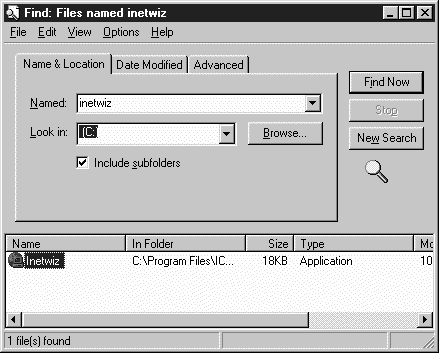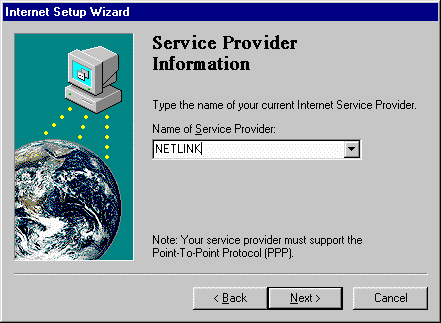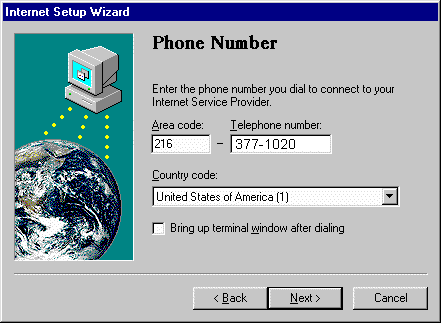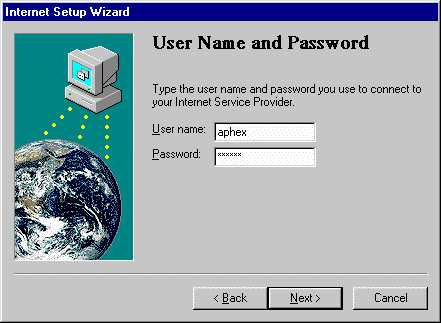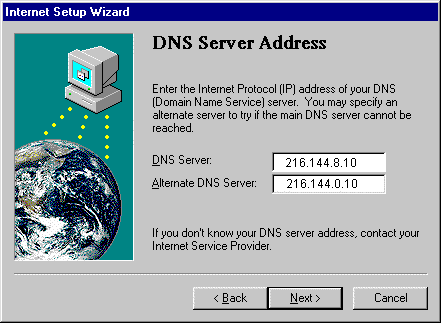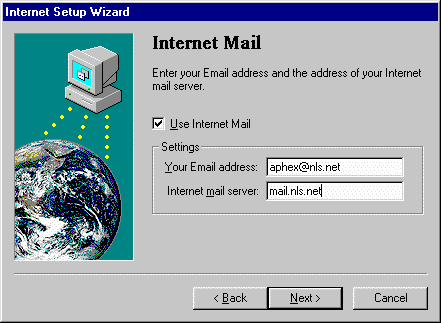- Now you should see the "Welcome to the Internet Wizard Setup
Window" click .on next to continue.
- The internet wizard will now ask you how you want to connect, choose
connect using phone lines, then choose next.
- Next the setup wizard will ask you if you want to use microsft network
or if you already have an account with a different service provider, choose
already have an account with a different service provider, then
choose next.
- Next you will be asked if you want to use internet mail, choose yes
then
click on next.
- Now you will be asked for the name of your internet service provider,
type NETLINK, then click on next.
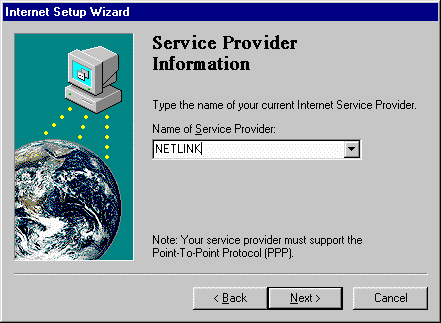
- Next you will be asked for the phone number you dial to connect to
your
internet service provider, if you are in Cleveland area type (216) 377-1020
or if you are in the Akron area type (330) 572-0104 [Note: If you are in
a different calling area then, click
here to view our index of access lines], then choose next.
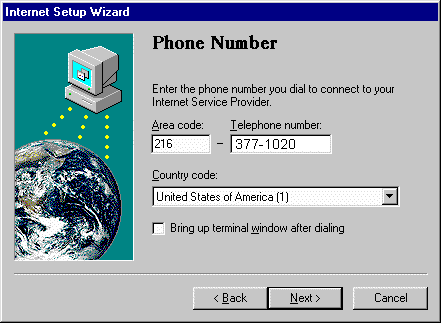
- Next type in your username and your password, then click
next.
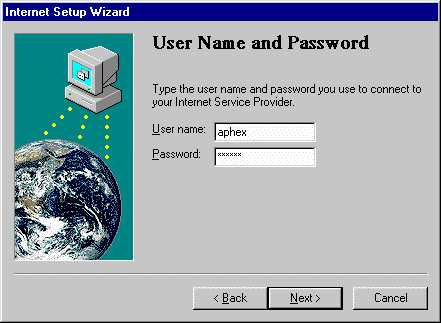
- Click on my internet service provider automatically assigns me one,
then
choose next.
- Next type in 216.144.0.10 for the DNS Server and 216.144.0.11 for
the
Alternate DNS Server. Click on next.
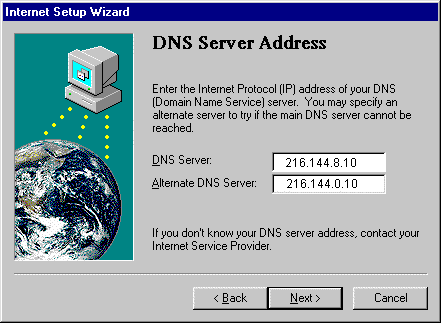
- Type in your email address (remember this is your username@nls.net)
and
mail.nls.net for the Internet mail server. Click on next.
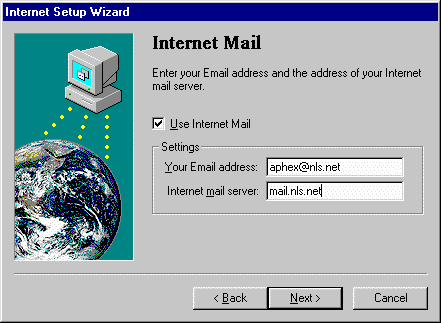
- On the following screen it will ask you about a profile to use for
your e-mail if Internet Mail Settings is not in the profile box click on
new and Internet Mail Settings will appear click ok, then
it will now be in the profile box, click next.
- Now in the last window choose finish and your computer should
now be
configured to use the internet.
Double click on the icon my computer then double click on dialup networking.
You should now see an icon labeled NETLINK, right click on it. Next a gray
box will appear click on Create Shortcut a windows will appear saying
"can not create shortcut here place on the desktop" click on
YES. Now close dialup networking and my computer.
You should now have a shortcut to netlink on your desktop this is
how you will connect to our network. Double click on it and make sure your
username and password are correct then click on connect.
This should connect you to our network once you are connected you are
free
to run programs such as Netscape or Internet Explorer to browse the world
wide web, or eudora to send and receive email.